
We just got an early hands on with T-Mobile's G1 Android and yes, it does look as nice as it does in the photos. The screen is fantastic, and it's actually not as chunky as it looks, but it's definitely not iPhone-skinny. You can see the Sizemodo here, and we'll have even more details and a more in-depth hands-on in a bit. UPDATE: Updating hands-on impressions live, right now. UPDATE 2: Now with full video walkthrough and even more impressions.
In your hand the G1 feels good. Solid and all-plastic, but not nearly as clunky as the blurrycam photos showed. Getting used to the controls takes a little bit—babies can't pick up and instantly know their way around, like on the iPhone. Control wise, it suffers from a bit of schizophrenia—with a trackball, touchscreen, candybar mode and flip-out QWERTY, there's a lot going on at once. What's nice is that it seems to not lock you in to anyone type of control interface—scrolling with trackball and touching work at the same time in many apps. Physically, the flip-out LCD feels solid and springy. Keyboard keys are small, spongy and a bit recessed, so it's hard to touch type right off by the feel of the keys. The touchscreen is better than we had hoped—far better than the HTC Touch's slow-to-respond screen. Scrolling is smooth at times, clunky at others, depending on the app. It's not multitouch, so it uses a "long press" UI element quite a bit—like to drag an app from the pop-out menu to the desktop—but since the touch is fairly responsive, it works pretty well. You use the menu button a lot, more than we'd like. For instance, in the browser, our instinct—kind of biased one, admittedly—is to touch the top of the screen to pop up the URL. Here, you've gotta press menu. Same with any other app, to do pretty much anything. It also pulls the Palm move of having the home button be separate from the power/lock button, so if you push the red button instinctively to kill an app, you're just going to lock your phone. Browsing: It may just be that we're not comfortable with it yet, but the browsing is kind of cludgy. Again, control is an issue - lots of UI to fight through. Scrolling and zooming around a rendered page is a bit jerky as well, but on par with Opera Mini and similar mobile browsers. The touch zoom buttons don't work as intuitively or respond as tightly as they should. Even though they're both based on Webkit, it's not as smooth as multitouch Safari, yet. Scrolling around web pages with the trackball is definitely smoother and more intuitive, immediately, than using the touch screen. Google Apps: We didn't have a Gmail account loaded, so we couldn't see incoming messages, but the app looks minimalistic and was snappy. Text input is with the QWERTY keyboard, as it is with every app right now. It's kinda subdued, missing the colorful bubbly design of the Gmail Mobile app for other phones. Interestingly, there is a Google Talk service active within the IM app, even though we had heard from the Android Devs that GTalk was not making it into the first version of the software. Maps is top-notch—we found our location within a few seconds indoors on Manhattan's far east side with combines GPS and cell-tower. It's incredibly optimized, perhaps the smoothest app experience we've had yet. And Compass View, which uses accelerometers to predict where you're pointing the phone to scroll around Street View accordingly, is rad—augmented reality, here we come. There is no native Docs app in the first release. Android Market: Android Market appears to be fully functional—we grabbed Pac Man and installed it over the air with 3G. Overall it seems like a very, very similar experience to the App Store—downloads once under way get kicked to your notification tray for progress, and they appear in your main app pull-out drawer when finished. Pac-Man started up immediately. Here we grab Pac-Man:
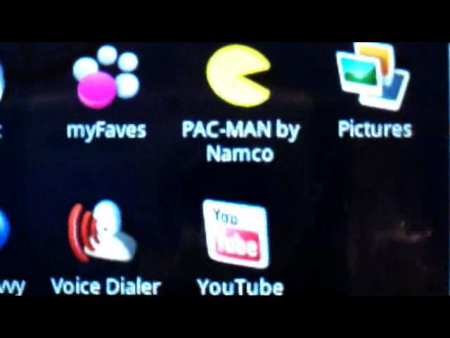 Apps in the Background: Background apps are handled with a system-wide pull-down notifications drawer in the upper left corner. When we received an IM while in another app, the sender's name blinked and we could pull it down to view. Downloading apps also appear in the notifications tray. Multitasking is handled in an interesting way - apps never truly "quit." According to Dan Morrill, one of Google's Android software guys, it seems In most cases, the actual GUI app that you interact with on the phone (say to view your IMs) runs independently of code at a deeper, service level. That way, you don't have to be running the GUI for an app to still have it function. A task manager shows you the six most recent apps, but beyond that, the system handles which apps quit and which ones stay open entirely by itself, based on memory usage needs. Headphone Jack: Yeah, there isn't one. You'll have to use a USB adapter. Which isn't included. Sigh. Music App: Not the prettiest. Integrates cover art nicely if it's there and gets the job done with sorting by album, artist, playlist—the usual. Speaker is nice and loud for when you don't have your USB adapter. All music and media has to be side-loaded and read off an SD card, and it'll have a 1GB one included. Amazon MP3 Store: The interface is extremely well designed, and incredibly easy to use, just as good as iTunes Wi-Fi store on our first impression. It's tied to your Amazon account, so you can buy with 1-click. You have to be connected to Wi-Fi to download it on the spot, but you can buy anytime. We actually tried to grab a song with our account, but ran into the SD card problem (as you can see in the gallery). And in some over-3G-downloading, and it'd be golden. Dev Tools: Befitting an Linux device, the shipping G1 will feature a debug mode that, when tied to a PC via USB, allows for plenty of tinkering with apps. Security layers prevent you from futzing with the core code and application and service data, but if you have privileges, you can develop directly on the phone. Anotther interesting feature is ability to install applications from a non-Android Market source. That means that it will be possible to download full applications directly from developers and install them independently from the Market. Core security again blocks apps that violate terms of services (VoIP or Amazon MP3 downloads over 3G are both confirmed no-nos), but awesome to see that the software is so accessible without any prior approval.
Apps in the Background: Background apps are handled with a system-wide pull-down notifications drawer in the upper left corner. When we received an IM while in another app, the sender's name blinked and we could pull it down to view. Downloading apps also appear in the notifications tray. Multitasking is handled in an interesting way - apps never truly "quit." According to Dan Morrill, one of Google's Android software guys, it seems In most cases, the actual GUI app that you interact with on the phone (say to view your IMs) runs independently of code at a deeper, service level. That way, you don't have to be running the GUI for an app to still have it function. A task manager shows you the six most recent apps, but beyond that, the system handles which apps quit and which ones stay open entirely by itself, based on memory usage needs. Headphone Jack: Yeah, there isn't one. You'll have to use a USB adapter. Which isn't included. Sigh. Music App: Not the prettiest. Integrates cover art nicely if it's there and gets the job done with sorting by album, artist, playlist—the usual. Speaker is nice and loud for when you don't have your USB adapter. All music and media has to be side-loaded and read off an SD card, and it'll have a 1GB one included. Amazon MP3 Store: The interface is extremely well designed, and incredibly easy to use, just as good as iTunes Wi-Fi store on our first impression. It's tied to your Amazon account, so you can buy with 1-click. You have to be connected to Wi-Fi to download it on the spot, but you can buy anytime. We actually tried to grab a song with our account, but ran into the SD card problem (as you can see in the gallery). And in some over-3G-downloading, and it'd be golden. Dev Tools: Befitting an Linux device, the shipping G1 will feature a debug mode that, when tied to a PC via USB, allows for plenty of tinkering with apps. Security layers prevent you from futzing with the core code and application and service data, but if you have privileges, you can develop directly on the phone. Anotther interesting feature is ability to install applications from a non-Android Market source. That means that it will be possible to download full applications directly from developers and install them independently from the Market. Core security again blocks apps that violate terms of services (VoIP or Amazon MP3 downloads over 3G are both confirmed no-nos), but awesome to see that the software is so accessible without any prior approval. [ Via: Gizmodo, The Gadget Blog ]
[ Tag: ]
1 comment:
It's really great and you guys are doing great job.. nice collection..truly i inspired from this write up, thanks a lot for sharing this information here..
android developer
Post a Comment